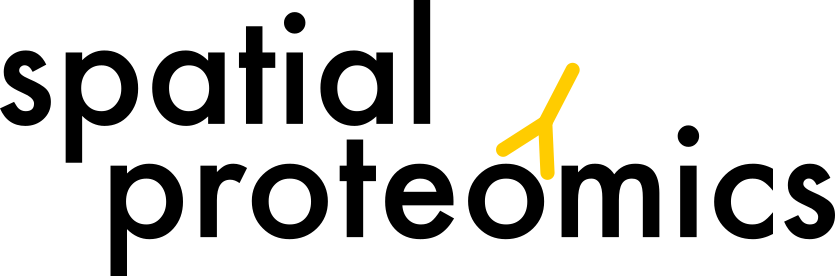Image Processing#
This notebook shows some exemplary image processing algorithms. Note that plotting methods should always be called after preprocessing modules. ds.pp.threshold(0.99).pl.colorize('red').pl.show() will work, whereas ds.pl.colorize('red').pp.threshold(0.99).pl.show() will not show the thresholded image correctly.
If you want to follow along with this tutorial, you can download the data here.
[1]:
%reload_ext autoreload
%autoreload 2
import spatialproteomics
import matplotlib.pyplot as plt
import xarray as xr
[2]:
# loading in a data set and performing some formatting for convenience
ds = xr.open_zarr("../../data/LN_24_1_unprocessed.zarr")
# focusing on just one channel to illustrate the concepts better
ds_single_channel = ds.pp["IKZF3"]
ds_multichannel = ds.pp[["PAX5", "CD3"]]
ds
[2]:
<xarray.Dataset> Size: 576MB
Dimensions: (channels: 56, y: 3000, x: 3000, cells: 18134, features: 2)
Coordinates:
* cells (cells) int64 145kB 1 2 3 4 5 ... 18131 18132 18133 18134
* channels (channels) <U11 2kB 'DAPI' 'Helios' ... 'CD79a' 'Ki-67'
* features (features) <U10 80B 'centroid-0' 'centroid-1'
* x (x) int64 24kB 0 1 2 3 4 5 ... 2994 2995 2996 2997 2998 2999
* y (y) int64 24kB 0 1 2 3 4 5 ... 2994 2995 2996 2997 2998 2999
Data variables:
_image (channels, y, x) uint8 504MB dask.array<chunksize=(7, 375, 750), meta=np.ndarray>
_obs (cells, features) float64 290kB dask.array<chunksize=(9067, 2), meta=np.ndarray>
_segmentation (y, x) int64 72MB dask.array<chunksize=(375, 375), meta=np.ndarray>[3]:
plt.figure(figsize=(10, 10))
_ = ds_single_channel.pl.colorize("gold").pl.show()
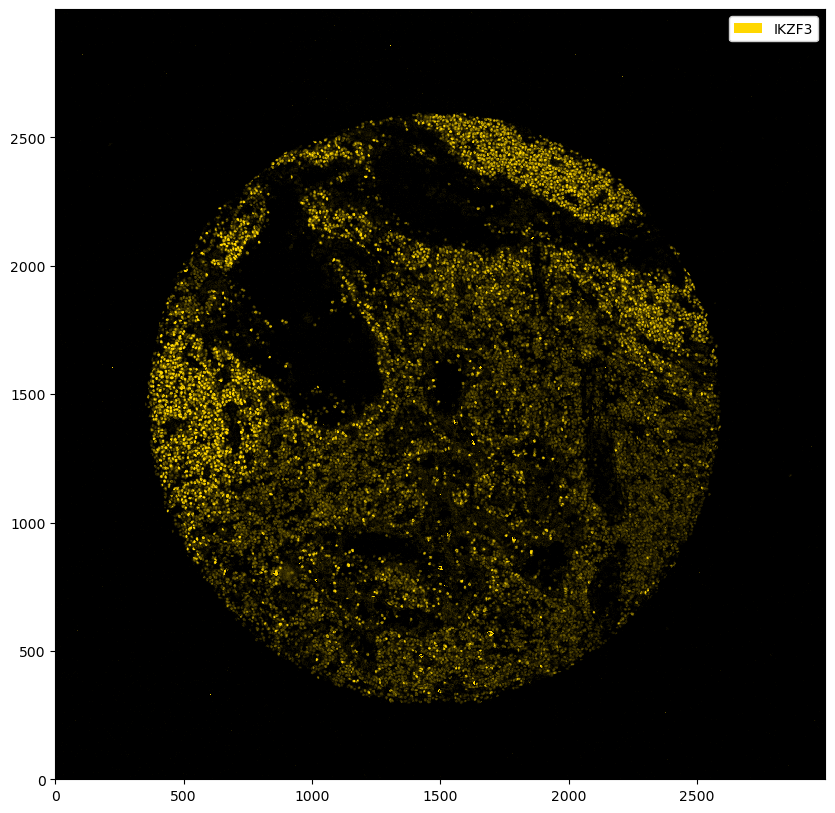
Thresholding#
The marker above seems to have worked fairly well, but you can observe some unspecific binding. To boost the signal-to-noise ratio, we can threshold the image. This basically means that every value below that threshold gets set to zero. In addition, the other intensities get shifted downwards by your specified value (you can deactivate this behavior by setting pp.threshold(shift=False), which will only set values below the threshold to 0 and keep the other values unchanged). You can either
threshold using an absolute intensity, or using a quantile value.
[4]:
# thresholding with absolute intensity
fig, ax = plt.subplots(1, 5, figsize=(50, 10))
for i in range(5):
_ = ds_single_channel.pp.threshold(intensity=10 * i).pl.colorize("gold").pl.show(ax=ax[i])
ax[i].set_title(f"Absolute threshold: {10 * i}")

[5]:
# thresholding with quantiles
fig, ax = plt.subplots(1, 5, figsize=(50, 10))
for i, quantile in enumerate([0.8, 0.9, 0.95, 0.99, 0.999]):
_ = ds_single_channel.pp.threshold(quantile=quantile).pl.colorize("gold").pl.show(ax=ax[i])
ax[i].set_title(f"Quantile threshold: {quantile}")

You can also use different thresholds for different channels.
[6]:
fig = plt.figure(figsize=(10, 10))
_ = ds_multichannel.pp.threshold(quantile=[0.9, 0.8]).pl.colorize(["gold", "deepskyblue"]).pl.show()
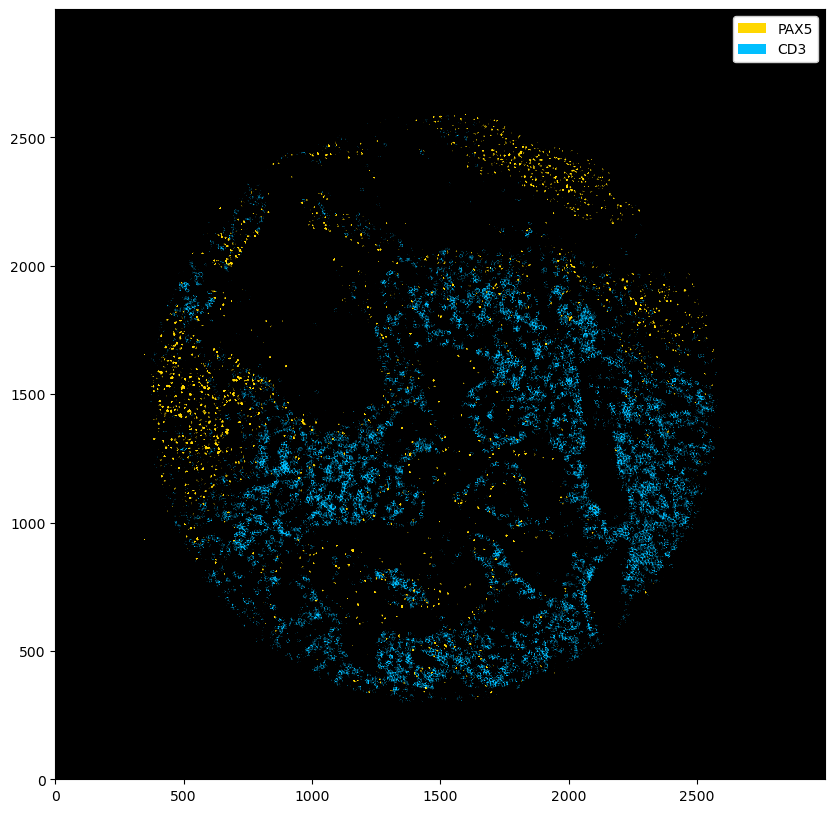
[7]:
fig = plt.figure(figsize=(10, 10))
_ = ds_multichannel.pp.threshold(intensity=[15, 20]).pl.colorize(["gold", "deepskyblue"]).pl.show()
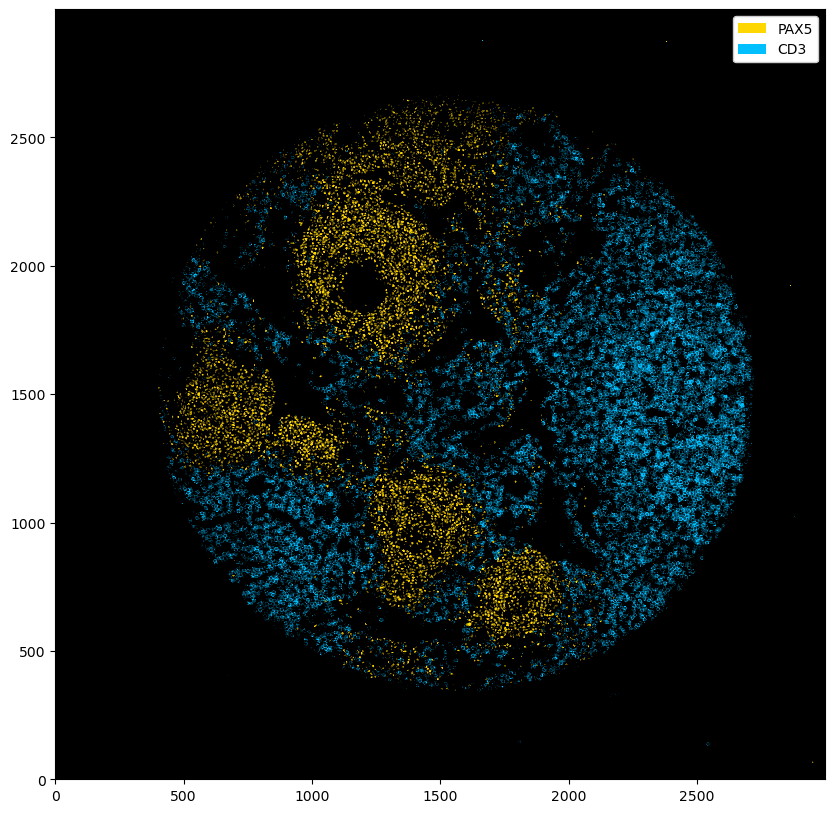
After thresholding, a medianfilter can be useful to reduce the noise further. We can use the pp.apply() method to apply any preprocessing function of our choice.
[8]:
from scipy.signal import medfilt2d
fig, ax = plt.subplots(1, 3, figsize=(30, 10))
_ = ds_single_channel.pl.colorize("gold").pl.show(ax=ax[0])
_ = ds_single_channel.pp.threshold(quantile=0.9).pl.colorize("gold").pl.show(ax=ax[1])
_ = (
ds_single_channel.pp.threshold(quantile=0.9)
.pp.apply(medfilt2d, kernel_size=3)
.pl.colorize("gold")
.pl.show(ax=ax[2])
)
ax[0].set_title("Raw image")
ax[1].set_title("Thresholded")
ax[2].set_title("Thresholded and median filtered")
plt.show()
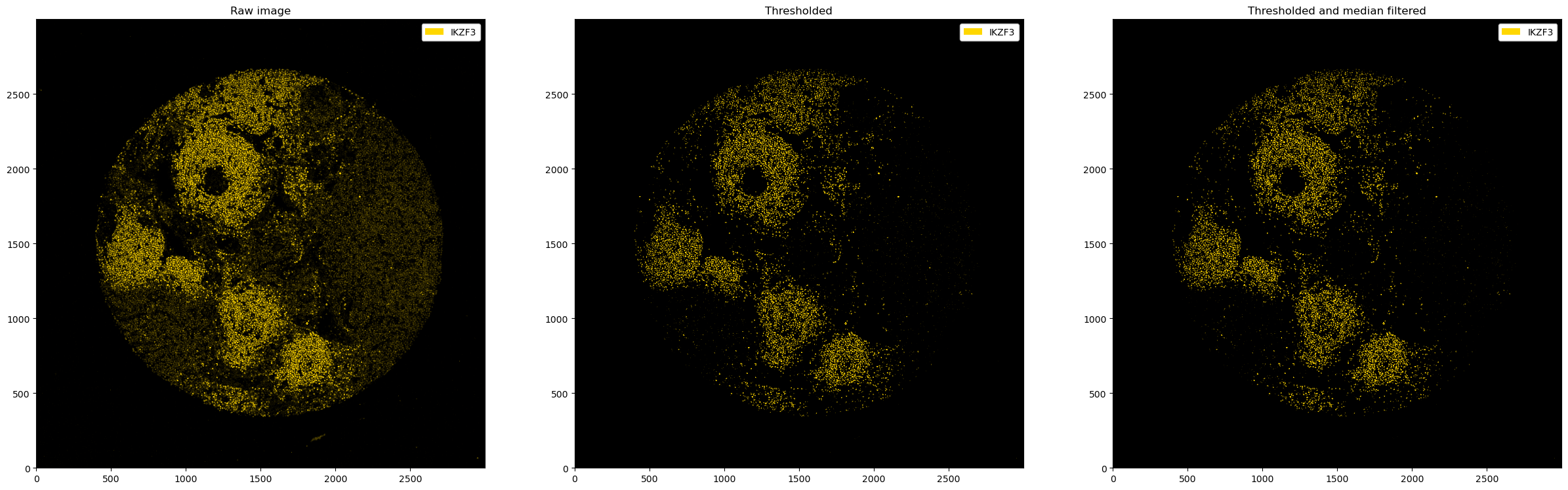
Combining Channels#
Sometimes, you might want to combine different channels into a single one. For example, if you have different membrane channels, you could merge them into a single channel and then perform segmentation on this new channel. This can be done with pp.merge_channels(). You can specify if you want to normalize channels before merging with normalize (defaults to True) and set a method using the method argument.
[9]:
# let's consider the channels CD68 (macrophages) and CD11c (dendritic cells)
_ = ds.pp[["CD68", "CD11c"]].pl.autocrop().pl.colorize(["gold", "deepskyblue"]).pl.show()
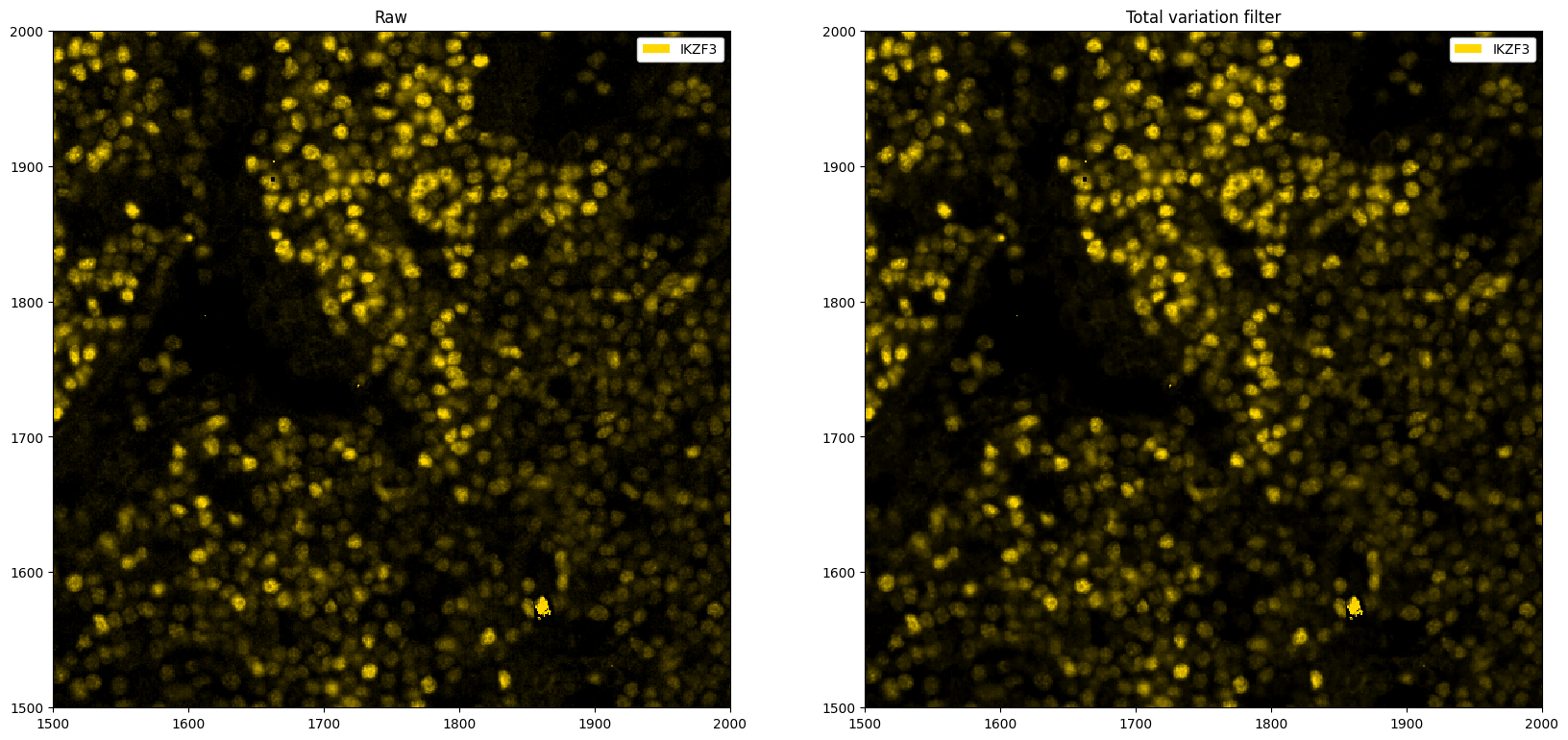
[17]:
# merging the channels into one single channel
ds_merged = ds.pp.merge_channels(["CD68", "CD11c"], key_added="combined_channel", method="max")
_ = ds_merged.pp["combined_channel"].pl.autocrop().pl.show()
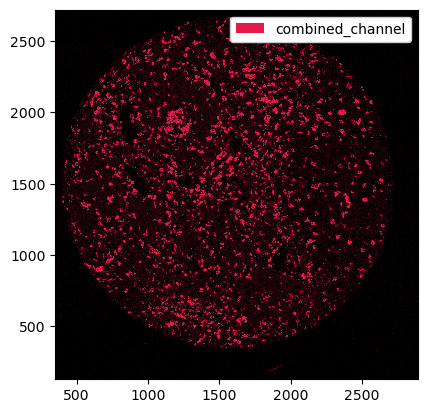
Custom Image Processing#
With the pp.apply() method, you can provide existing (e. g. from scipy or skimage) or custom functions to your multichannel images.
[11]:
# application to a single channel
from scipy.ndimage import gaussian_filter
def multiply_array(arr, factor=10):
return (arr * factor).clip(0, 255).astype("uint8")
fig, ax = plt.subplots(1, 3, figsize=(30, 10))
_ = ds_single_channel.pl.colorize("gold").pl.show(ax=ax[0])
_ = ds_single_channel.pp.apply(func=multiply_array).pl.colorize("gold").pl.show(ax=ax[1])
_ = ds_single_channel.pp.apply(func=gaussian_filter, sigma=5).pl.colorize("gold").pl.show(ax=ax[2])
ax[0].set_title("Raw image")
ax[1].set_title("Custom method")
ax[2].set_title("Gaussian filter")
[11]:
Text(0.5, 1.0, 'Gaussian filter')
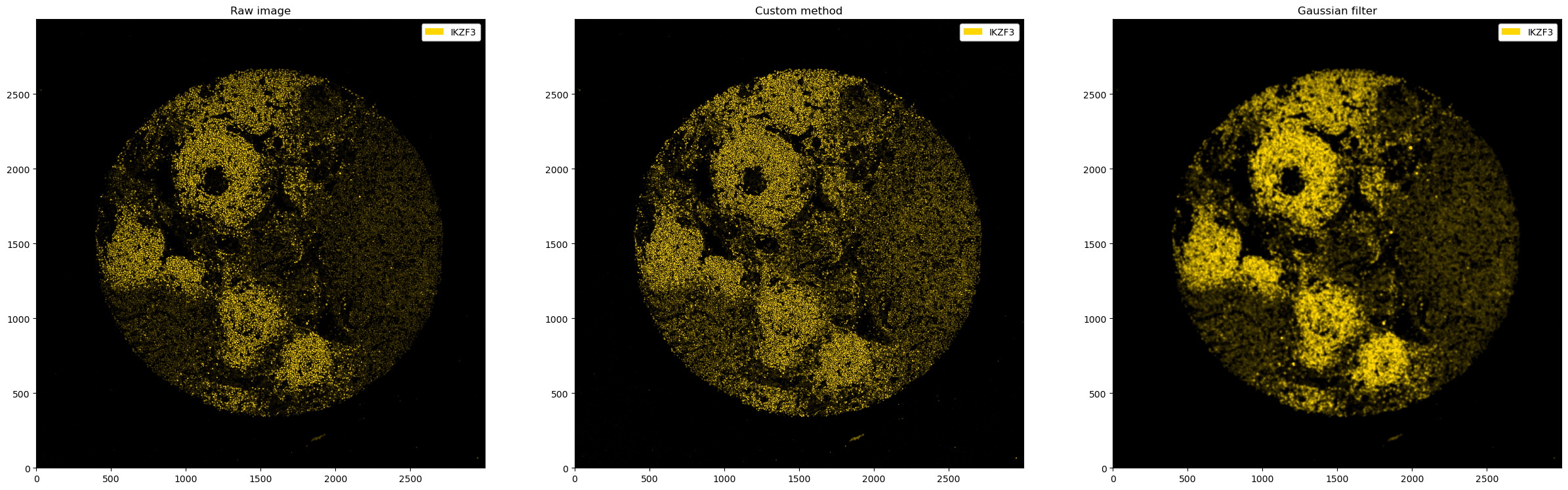
[12]:
# application to multiple channels
fig, ax = plt.subplots(1, 3, figsize=(30, 10))
_ = ds_multichannel.pl.colorize(["gold", "deepskyblue"]).pl.show(ax=ax[0])
_ = ds_multichannel.pp.apply(func=multiply_array).pl.colorize(["gold", "deepskyblue"]).pl.show(ax=ax[1])
_ = ds_multichannel.pp.apply(func=gaussian_filter, sigma=5).pl.colorize(["gold", "deepskyblue"]).pl.show(ax=ax[2])
ax[0].set_title("Raw image")
ax[1].set_title("Custom method")
ax[2].set_title("Gaussian filter")
[12]:
Text(0.5, 1.0, 'Gaussian filter')
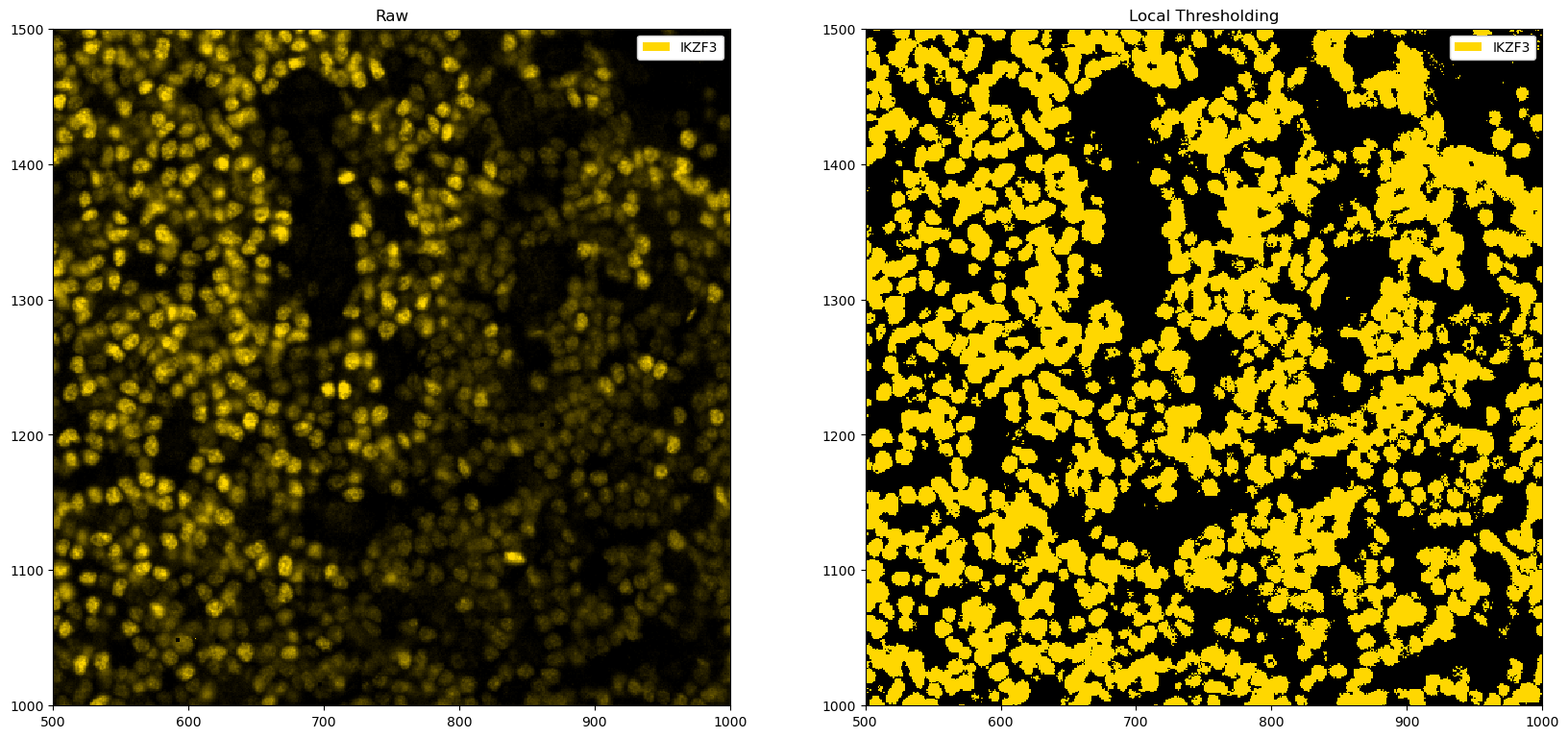
[13]:
# total variation filter. The idea is that areas with large gradients are smoothed out, as this implies rapid fluctuation of pixel intensity values (noise).
from skimage.restoration import denoise_tv_chambolle
fig, ax = plt.subplots(1, 2, figsize=(20, 10))
# zooming in for a better view
_ = ds_single_channel.pp[1500:2000, 1500:2000].pl.colorize("gold").pl.show(ax=ax[0])
_ = (
ds_single_channel.pp.apply(func=denoise_tv_chambolle, weight=0.001)
.pp[1500:2000, 1500:2000]
.pl.colorize("gold")
.pl.show(ax=ax[1])
)
ax[0].set_title("Raw")
ax[1].set_title("Total variation filter")
plt.show()
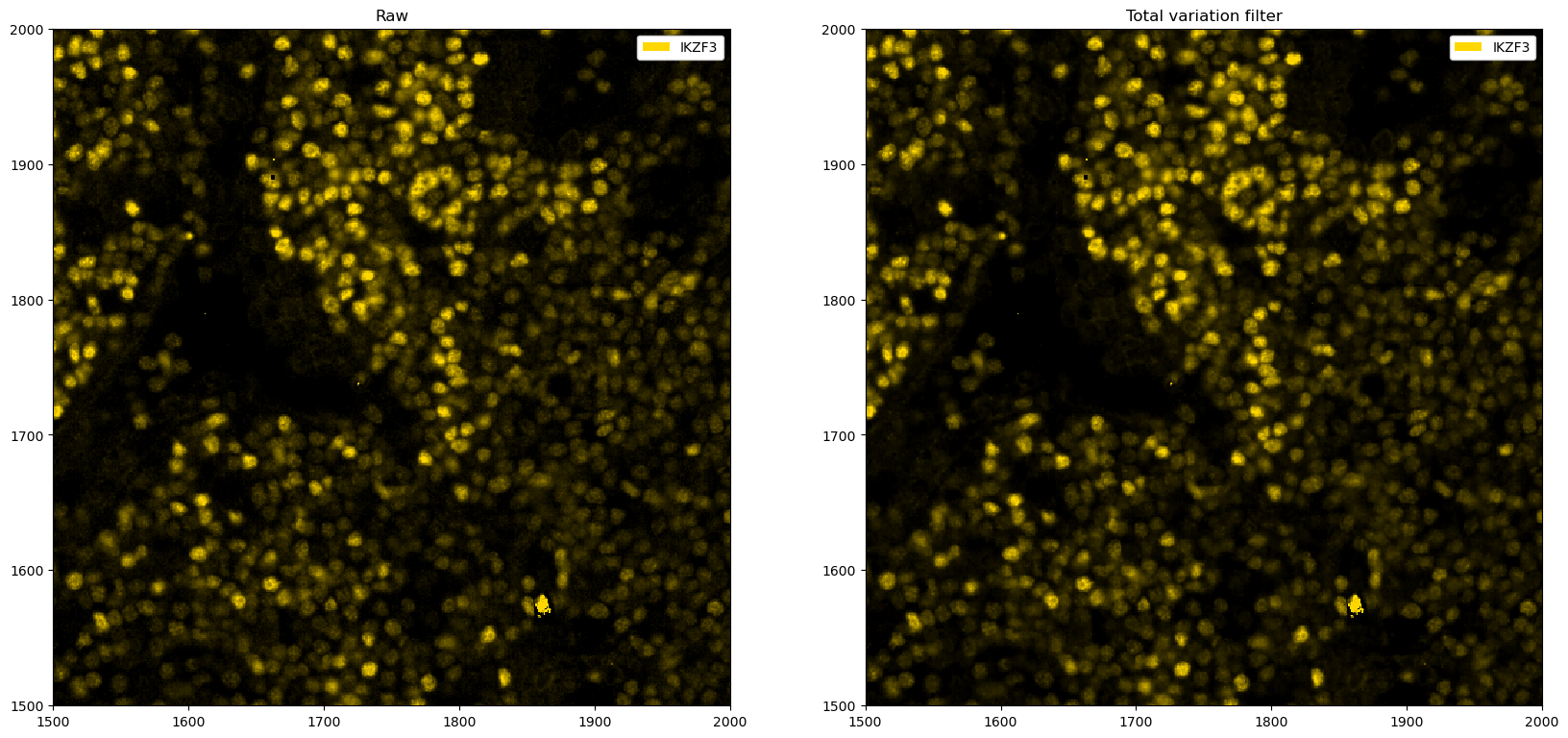
We can of course also combine various processing methods. Let’s have a look at some more.
[14]:
import skimage
import numpy as np
# example for local thresholding
def local_threshold_single_channel(im, threshold=3):
selem = skimage.morphology.disk(100)
# mean filter
im_mean = skimage.filters.rank.mean(im, footprint=selem)
# threshold based on mean filter
out = np.array(im > threshold * im_mean, dtype=np.uint8)
return out
fig, ax = plt.subplots(1, 2, figsize=(20, 10))
# zooming in for a better view
_ = ds_single_channel.pp[1500:2000, 1500:2000].pl.colorize("gold").pl.show(ax=ax[0])
_ = (
ds_single_channel.pp.apply(func=local_threshold_single_channel)
.pp[1500:2000, 1500:2000]
.pl.colorize("gold")
.pl.show(ax=ax[1])
)
ax[0].set_title("Raw")
ax[1].set_title("Local Thresholding")
plt.show()
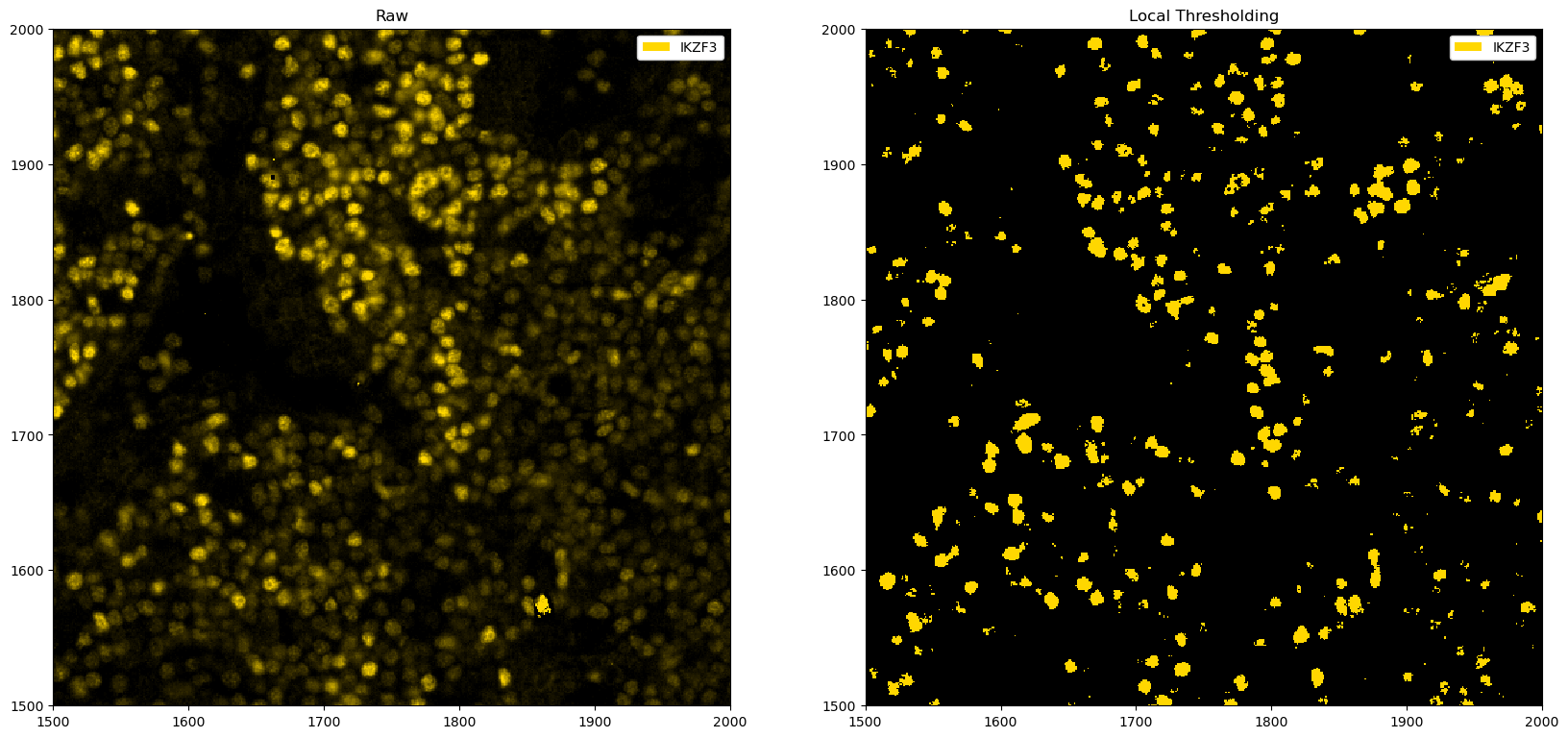
We can also try to automatically find a good threshold. This follows the approach demonstrated here, where we look for the highest rate of change.
[15]:
def find_optimal_threshold(im, min_k=0, max_k=5, step=100):
selem = skimage.morphology.disk(100)
arr = im[0, :, :]
# mean filter
arr_mean = skimage.filters.rank.mean(arr, footprint=selem)
k = np.linspace(min_k, max_k, step)
n_pix = np.empty_like(k)
for i in range(len(k)):
n_pix[i] = (arr > k[i] * arr_mean).sum()
plt.plot(k, n_pix)
plt.show()
# Compute rough second derivative
dn_pix_dk2 = np.diff(np.diff(n_pix))
# Find index of maximal second derivative
max_ind = np.argmax(dn_pix_dk2)
# Use this index to set k
k_opt = k[max_ind - 2]
return k_opt
k_opt = find_optimal_threshold(ds_single_channel.pp[1500:2000, 1500:2000]["_image"])
print(f"Optimal threshold: {k_opt}")
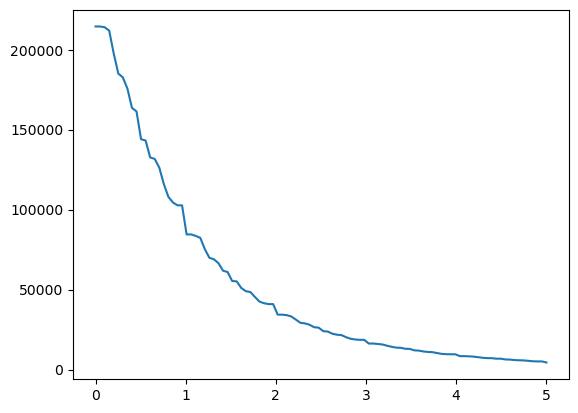
Optimal threshold: 0.8585858585858586
[16]:
fig, ax = plt.subplots(1, 2, figsize=(20, 10))
_ = ds_single_channel.pp[1500:2000, 1500:2000].pl.colorize("gold").pl.show(ax=ax[0])
_ = (
ds_single_channel.pp.apply(func=local_threshold_single_channel, threshold=k_opt)
.pp[1500:2000, 1500:2000]
.pl.colorize("gold")
.pl.show(ax=ax[1])
)
ax[0].set_title("Raw")
ax[1].set_title("Local Thresholding")
[16]:
Text(0.5, 1.0, 'Local Thresholding')
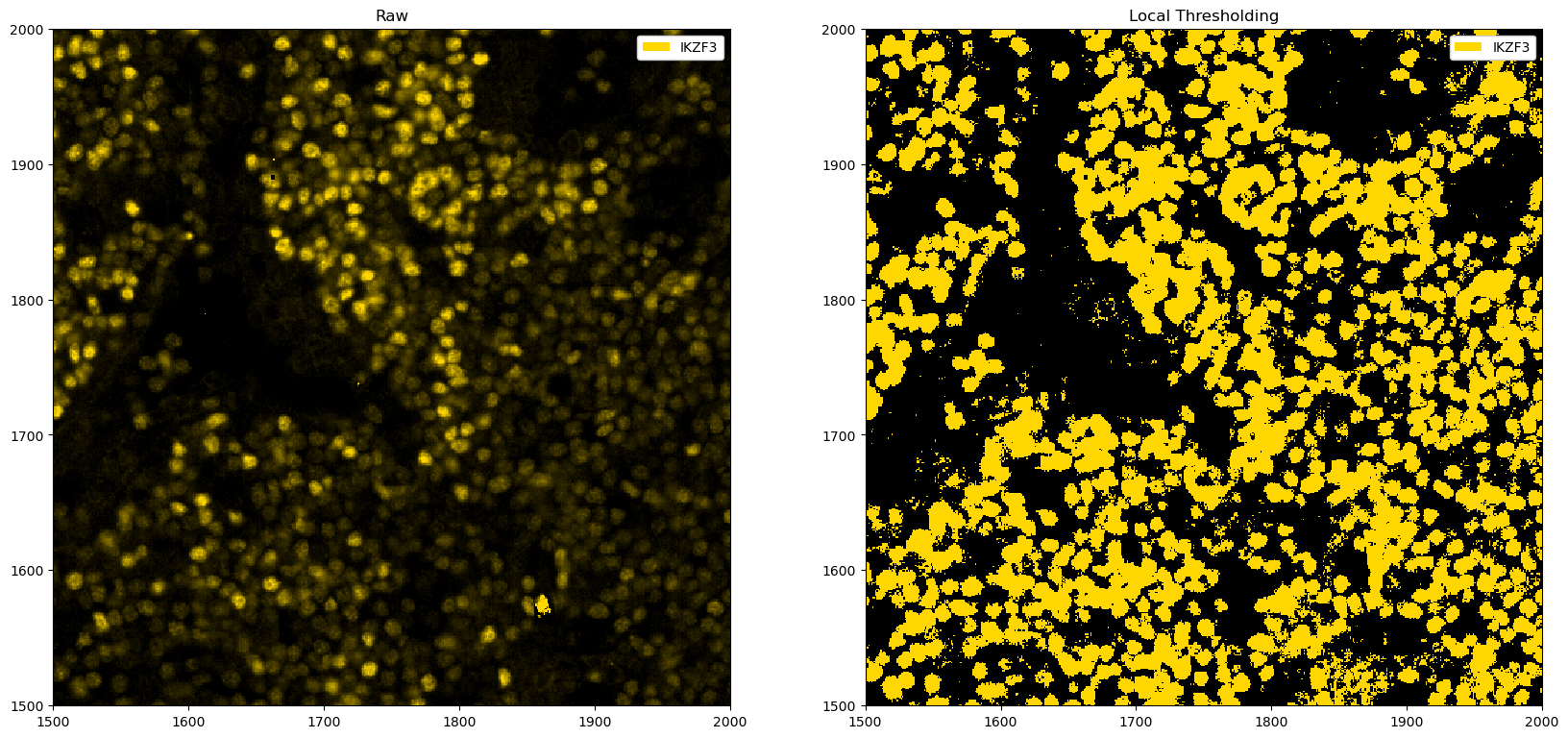
In this particular instance, the automated finding of a cutoff does not correspond to the best one, and manually looking at the parameters appears more promising. However, the example above illustrates one way to automate thresholding, which may work in certain situations.